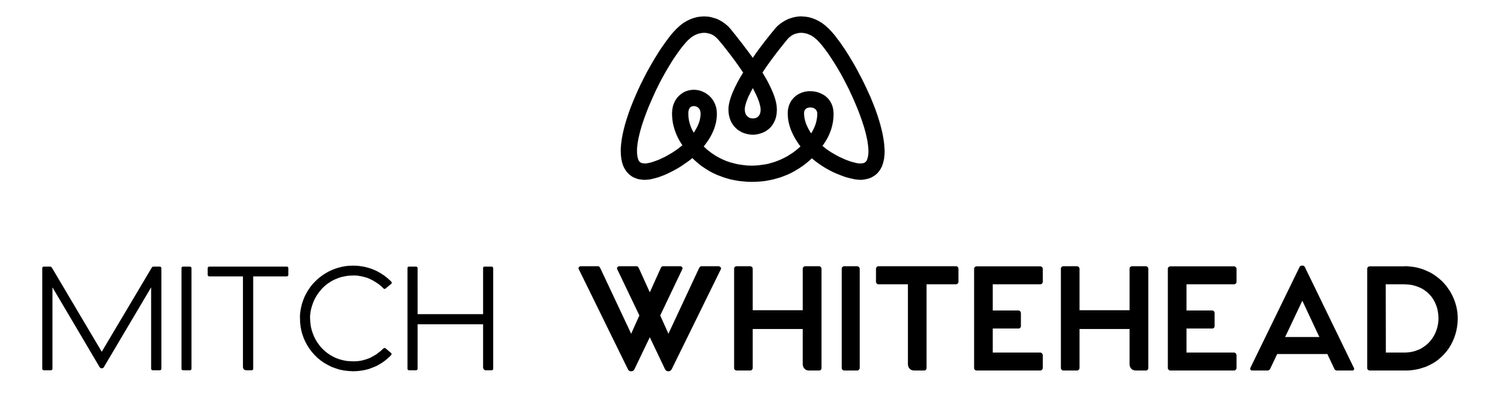Through a Glass, Darkly: Teaching, Technology and Video Calls Part 2
Whilst a basic laptop would be more than enough to use all of the tools that I spoke about in my previous post, your setup can be improved upon by some attention to hardware and the setup of your environment. There are lots of great videos on YouTube that go into detail of how to improve the quality of your video calls but a few key elements that I try and consider would be the audio quality, lighting, and screen and devices.
Audio Quality
Far more important than the quality of the video is the quality of your audio. We are losing all sorts of facial cues and indications of body language with video already that we hugely on the audio to help us navigate video calls. My students and I often turn off video altogether and focus only on audio - really listening to each other, rather than being distracted by all the little video boxes.
For call quality, a microphone and a pair of headphones can make a huge difference. Something as simple as a pair of earbuds with an inline microphone, the kind that comes in the box with most mobile phones, can improve things. Better still, a pair of wireless or Bluetooth buds like Apple AirPods will improve both the quality of the sound you are hearing as well as the sound of your voice for other participants.
Whilst it is possible to go even further and start hooking up shotgun or condenser microphones, I have had great results with using a moderately inexpensive USB microphone. For my purposes, I’m using the Blue Yeti Nano microphone which comments to my desktop Mac via USB. This could connect to a laptop or even an iPad with the right adapter and improve the quality of your audio. The difference is quite remarkable and your students will find you are clearer, easier to hear, and easier to follow.
Blue Yeti Nano USB Microphone
I chose the Blue Yeti Nano because it seemed to be an excellent meeting point of cost (Around 120EUR when I purchased it) quality, and ease of use. I don’t need anything more technical than this for my present purposes and the fact that it is recognised straight away as an external microphone in all of my usual software makes it incredibly easy to use.
A nice addition to this is the fact that Google Meet has auto-subtitles as an option which, whilst not 100% accurate, can really help students follow what you are saying especially if they are non-native speakers. A microphone like the Blue Yeti Nano really helps the accuracy of these subtitles.
Connected to my USB microphone I have a pair of over the ear headphones - in my case the Bose QC35’s - which allow me to block out external noise and really hear the conversation fully. Any headphones would work in this case, and the Blue Yeti Nano has a headphone jack built in so you can hear yourself really clearly whilst using the microphone.
These are simple additions and, in the case of a pair of basic earphones or AirPods, are probably something you already have at home. Making this switch can make a big improvement to the quality and effectiveness of your video conference lessons, and are also something I would really recommend my students try as well.
Lighting
If you are using video a lot in your conference calls it’s important to think about lighting. Whilst we don’t need to light ourselves like movie stars, some simple changes can really help improve things. Most webcams are not very good in low light conditions or with conditions that have high contrast in lighting so good, even lighting is essential.
If you can, try and avoid having large windows or other kinds of lights behind you, this will blow out the image and make you very dark in the picture. In strong light you can even become a complete silhouette - a nice effect but not great for class teaching.
If you can’t rearrange where you are sitting and working, try and diffuse the light from windows with curtains, or even bed sheets, to make the light softer and more even. It can also be a good idea to have lighting behind the camera to cast light onto you without the camera itself needing to adjust for the contrast. Desk lamps, standing lamps, or other lights can be used to give a good, even light range and allow the webcam to get a clearer picture of you for the video call.
An HD USB webcam can be a big improvement on the webcams that come with most laptops and are a relatively cheap addition to your setup. These allow flexibility of placement and many even come with tripod mounting fixtures for even more choice. Some high end DSLR cameras can also be used as webcams with some manufacturers providing free software to use their cameras in this way. If you have a DSLR or similar high end digital camera it can be worth looking into this as an option. You can also try the cameras on your smartphone or tablets as these are often better quality than those on laptops.
Be sure to set the right options in your video conferencing software - many default to 360p as a standard resolution but if you have a decent connection and are going to the trouble of using an HD webcam - or your iPad, phone, or a USB camera - you’ll want to be sure to set to a higher resolution.
Screens and Devices
Lastly, something I try and do is make use of more than one screen. I am fortunate enough to have more than one device and this really makes a big difference to how I can teach. If you have an iPad, or even a smartphone, in addition to the device you’re using for your call it can make a really big difference.
One example of this is when I am using slides with my students in a video call. I can open Google Slides on my phone and use my phone to present and control the presentation in the video call which leaves my main screen still available to see students as they participate. You can always join your call with multiple devices, muting those that aren’t going to be used for video and audio, and adding them as options to be used as whiteboard, screen shares, or extra screen real estate.
Beyond the conference call
All of these options and strategies apply to teaching via video call but they can also be hugely useful if you are preparing video or audio lessons for your students too. Most often I am preparing narrated slides or videos and so a USB microphone really helps make this not only much easier but of a much better quality, but if you are making videos for YouTube or to share with your students considering your setup, your software, and your hardware choices can really make big improvements to the quality of your videos with relatively little time or cost.
Teachers have never had such an array of tools available to them, and with a little time and a little research you can find the right tools, at the right cost, and at the right level of complexity and know-how, for you and your students. Most of all, we need to remember to try, to experiment, to mess things up, and to ask what’s possible.